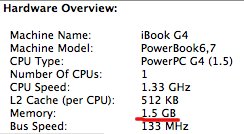Just installed Screen Spanning Doctor on my iBook. What this does is to enable the use of the iBook screen as well as an external monitor/LCD as a seperate display!
What's more, I can now set the external display resolution to the full screen resolution. Meaning my iBook can remain at 1024x768 while my 19 inch Viewsonic LCD can be at its 1280x1024! Since my LCD can select between analog input (VGA port) or digital (DVI), I can share it with my windows PC.
Anyway, what Screen Spanning Doctor does is to enable the graphics card and OS X's ability to support 2 monitors. On an iBook this has been disabled. Probably to encourage customers to "upgrade" to a better Apple product.
One of the best free downloads ever.
Wednesday, June 28, 2006
Sunday, June 25, 2006
Upgrading RAM on a iBook
I bought a fairly new used iBook recently and decided to upgrade the RAM. Went down to Sim Lim Square based on a tip off from a fellow Mac Users Group member on where to get the RAM. Since my iBook is a 12 inch 1.33 gHz PowerPC, it required PC2700/333 SO-DIMM RAM. Fuwell at Sim Lim carried these in 1GB and 512mb modules. I decided to get a Twinmos 1GB PC2700 SODIMM DDR module.

The following is an account of how to upgrade the RAM of an iBook. Please do take caution when handling the delicate interiors of your iBook. I will not be responsible for any damages done in your iBook. Be careful when handling microchips. Earth yourself before handling them. Follow it at your own risk.
Ok, with the disclaimers in place, it is fairly easy to upgrade the RAM of an iBook. In fact, the instruction manual even mentions it. Have a small Phillip screwderiver (cross head type of screwdriver) ready, here we go.
The first step is to remove battery. Do this with a coin to unlock it. Next, you will remove the keyboard of the iBook. There are 2 catches on the keyboard that releases it from the iBook. Also make sure the center lock is in the horizontal position (by default it should be in this position) When the keyboard is removed, just place it face down on the palmrest. Do be careful about the keyboard cable. The cable should still be attached after placing the keyboard face down.
When the keyboard is removed, just place it face down on the palmrest. Do be careful about the keyboard cable. The cable should still be attached after placing the keyboard face down.

Once the keyboard is out of the way, you will notice a metal plate with lots of holes in it. This is the covering of the RAM slot. There is also a laser etched diagram and instructions on the left hand side, describing how to install the RAM. There are 4 screws on the metal plate. You will need to unscrew them with your Phillip screwdriver. The screws should still be attached to the metal plate after you unscrew them. Another thoughtful bit of Apple engineering to ensure that you will not lose those screws. 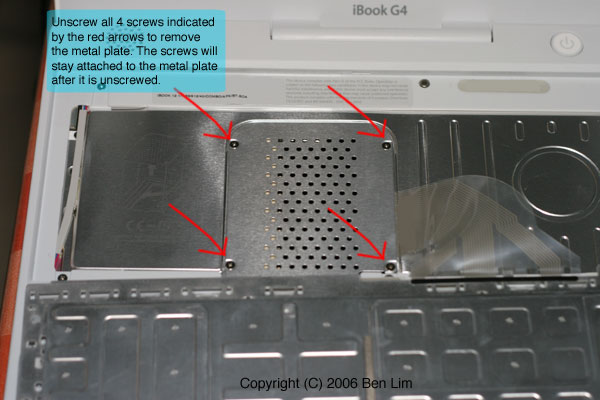
Carefully lift the metal plate once the 4 screws are losened. Be extra careful not to damage the keyboard cable.
 You should be able to see the SO-DIMM RAM slot. Note the instructions on the left hand side.
You should be able to see the SO-DIMM RAM slot. Note the instructions on the left hand side.
 Here is the Twinmos 1GB PC2700 SODIMM DDR RAM removed from its package.
Here is the Twinmos 1GB PC2700 SODIMM DDR RAM removed from its package.
 Insert the RAM at an angle of about 30 degrees (you do not have to be exactly at that angle). Take note of the notch to align your RAM module. Make sure it goes in all the way. It should stick there at an angle.
Insert the RAM at an angle of about 30 degrees (you do not have to be exactly at that angle). Take note of the notch to align your RAM module. Make sure it goes in all the way. It should stick there at an angle. 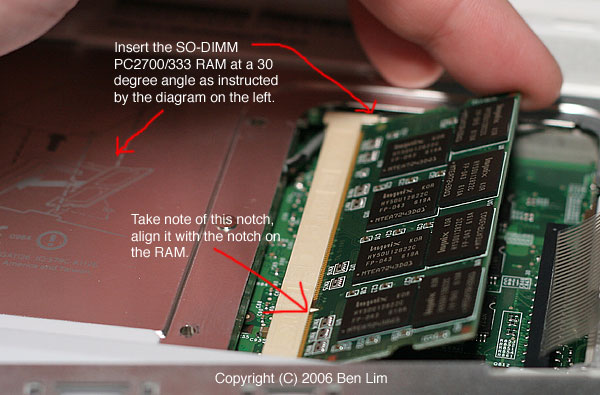
Now, slowly press down the RAM module to let it click in place with the 2 catches at the side. You may need to slightly push out the catches to help it click in place. Once done, it should sit horiziontally and firmly in place. The side catches should align nicely with the notches on the side. Do not force it in. Re insert the RAM module if you have to. It should click in place quite easily. 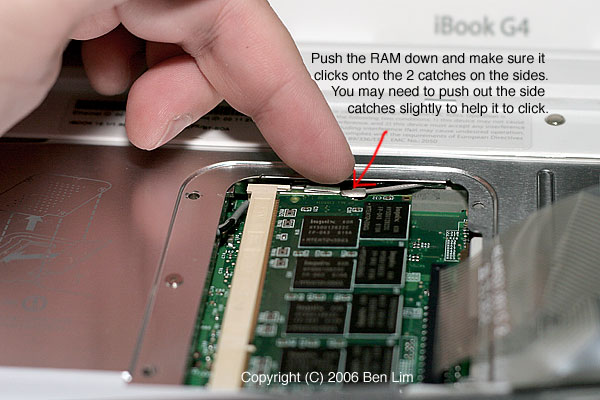 Now, put back the metal plate with the holes and screw in the 4 screws. Just make sure the screws are firmly in place. Do not over tighten as it might damage the screw heads. Put back the keyboad, make sure the keyboard cable is folded the same way. Click the keyboard catches in place. Put back your battery.
Now, put back the metal plate with the holes and screw in the 4 screws. Just make sure the screws are firmly in place. Do not over tighten as it might damage the screw heads. Put back the keyboad, make sure the keyboard cable is folded the same way. Click the keyboard catches in place. Put back your battery.
Ok, now the RAM is installed. Just boot up the iBook. To check the RAM of the iBook, go to Finder-Applications-Utilities-System Profiler. My iBook now shows 1.5GB in memory. =)
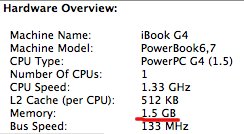

The following is an account of how to upgrade the RAM of an iBook. Please do take caution when handling the delicate interiors of your iBook. I will not be responsible for any damages done in your iBook. Be careful when handling microchips. Earth yourself before handling them. Follow it at your own risk.
Ok, with the disclaimers in place, it is fairly easy to upgrade the RAM of an iBook. In fact, the instruction manual even mentions it. Have a small Phillip screwderiver (cross head type of screwdriver) ready, here we go.
The first step is to remove battery. Do this with a coin to unlock it. Next, you will remove the keyboard of the iBook. There are 2 catches on the keyboard that releases it from the iBook. Also make sure the center lock is in the horizontal position (by default it should be in this position)


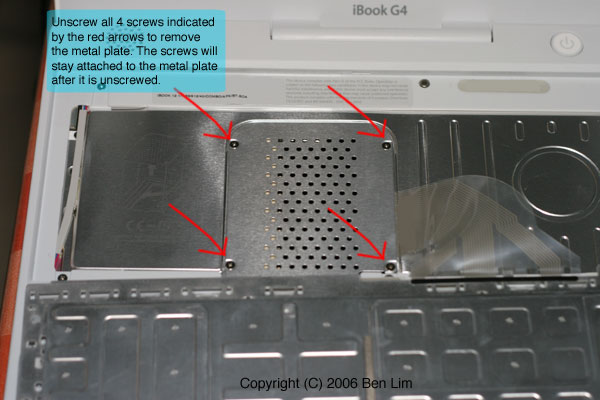



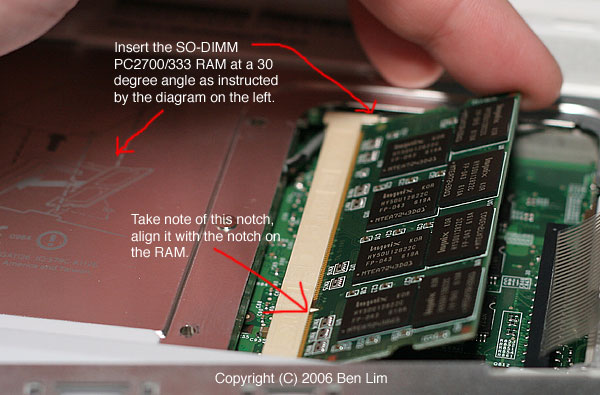
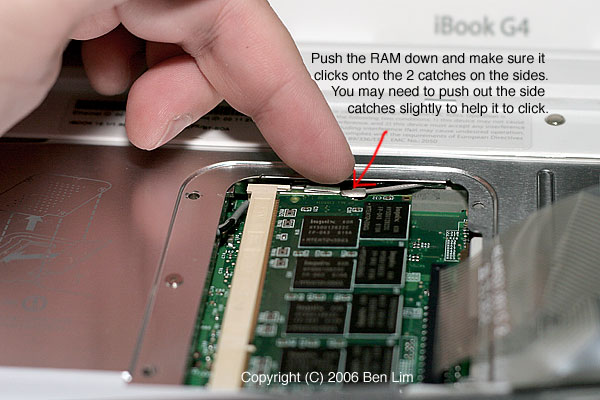
Ok, now the RAM is installed. Just boot up the iBook. To check the RAM of the iBook, go to Finder-Applications-Utilities-System Profiler. My iBook now shows 1.5GB in memory. =)